Please read the directions before you start the application. Click on Start My Application at the bottom of the page when you are ready to begin.
If you have any trouble completing the application, please call 641-422-4245 and we will be happy to assist you.
- All data collected within our application for admission is confidential, secure and protected.
- If you were born in the United States, you will be required to enter your Social Security Number.
- If you were not born or naturalized in the United States and hold a visa, you will need to know what type of visa you hold.
- If you were not born or naturalized in the United States and have been granted residency in the United States, you will need to know your Green Card Number or Alien Registration Number. Students without a green card are always welcome at NIACC, just follow the directions on the application under My Address to identify your status.
Application instructions:
- Please use FireFox, Safari, Edge or Google Chrome as your web browser when accessing our application form. Use of all other web browsers is unsupported.
- You will be required to identify yourself by using one of these accounts: NIACC, Microsoft (Hotmail or Outlook), Google, or Facebook. If you do not have one of these accounts, you will need to create one in order to access the application.
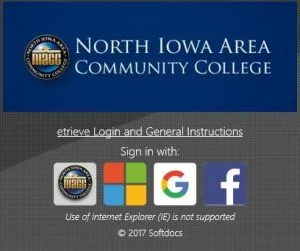
- To begin the application process, click on ‘Start My Application’ below. On the login page, choose the appropriate icon indicating which account you would like to use. You may then be prompted to enter your username and password. Once login is successful, you will have access to the application, which resides in our safe and secure forms repository (etrieve Central).
- As you complete the application, your entries are being saved in ‘draft mode’. This means that you can come back to this form at any time to finish it. To come back to your form draft, click on ‘Finish my Application’ below, login to etrieve (using the same account you used when you started the application), then click on the ADM – Application for Admission form.
- Required fields within the application are identified with a red asterisk (*).
- When you are finished completing the application, click on ‘Submit’. It is located on the black toolbar at the bottom of the page.

- If this error message displays: ‘Form is not submittable – Missing required fields’, scroll back in the application and look for red highlights. These are visual cues that information must be filled in. Finish the form, and click on submit.
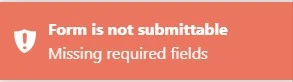
- ARE YOU HUMAN? Upon submission, this form MAY use a type of challenge-response test to tell computers and humans apart (called Captcha). Look for the ‘I’m not a robot’ question, and click the checkbox. If you see a green checkmark, congratulations! You’ve passed the robot test. Sometimes we need some extra info from you, simply follow the on-screen instructions to solve the puzzle.
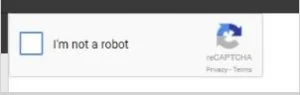
- Two things will happen if your application submitted correctly:
- The words ‘Submitted Form’ will appear… and then fade away
- An automated email from etrieve@niacc.edu will be sent to the account that you used while entering the application.
If you have already applied to NIACC, you can register for classes
Title IX Coordinator Contact:
Dr. Rachel McGuire, Vice President of Student Services
rachel.mcguire@niacc.edu
641-422-4104
